5.3. System Config¶
The system configuration has three logical topics: Settings, token default settings and GUI settings.
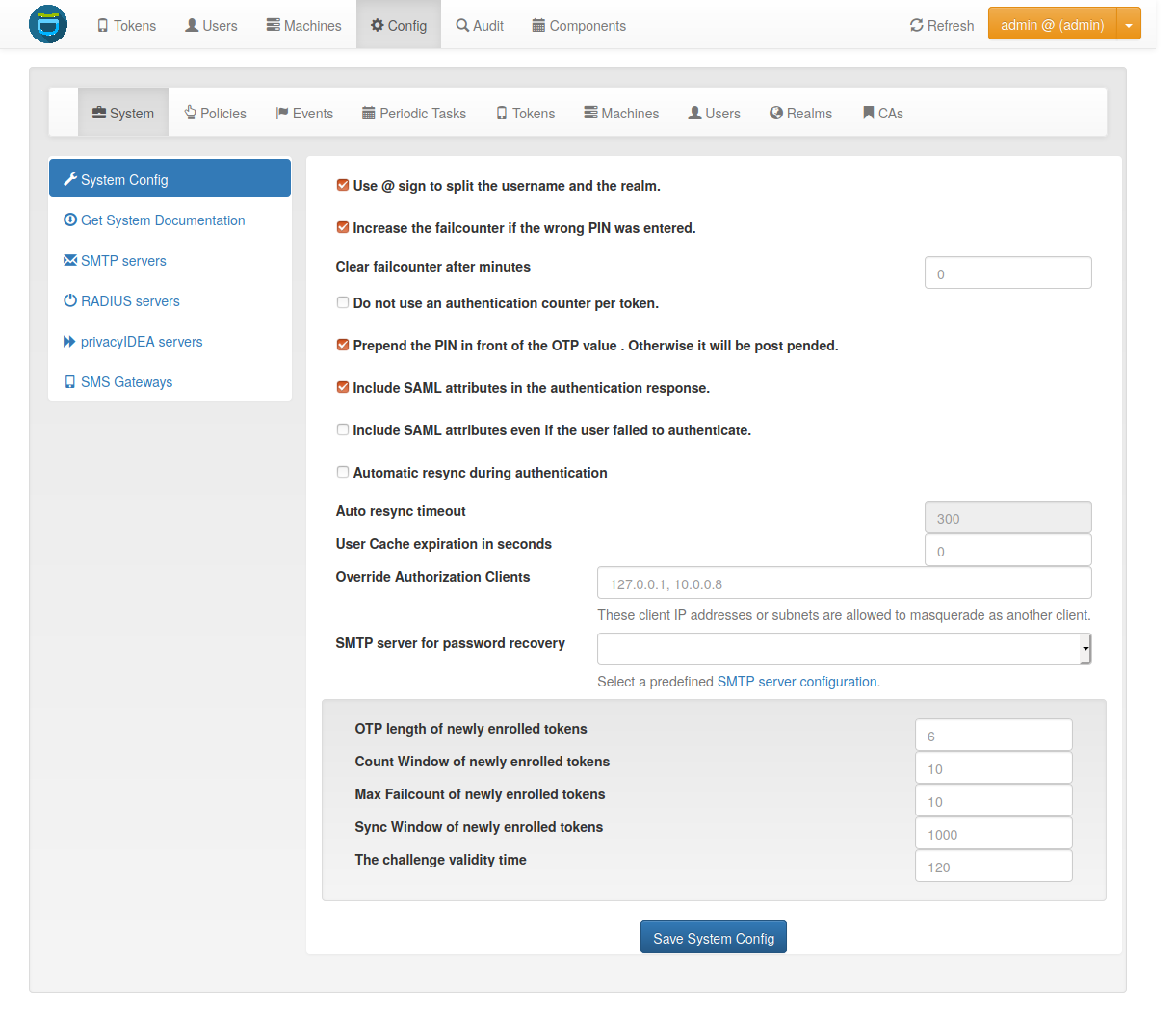
The system config¶
5.3.1. Settings¶
5.3.1.1. Use @ sign to split the username and the realm.¶
splitAtSign defines if the username like user@company
given during authentication should
be split into the loginname user and the realm name company.
In most cases this is the wanted behaviour so this is enabled by default.
But given your users log in with email addresses like user@gmail.com and otheruser@outlook.com you probably do not want to split.
How a user is related to a realm is described here: Relate User to a Realm
This option also affects the login via the Authentication endpoints
5.3.1.2. Increase the failcounter if the wrong PIN was entered.¶
If during authentication the given PIN matches a token but the OTP value is
wrong the failcounter of
the tokens for which the PIN matches, is increased.
If the given PIN does not match any token, by default no failcounter is
increased. The latter behaviour can be adapted by FailCounterIncOnFalsePin.
If FailCounterIncOnFalsePin is set and the given OTP PIN does not match
any token, the failcounter of all tokens is increased.
5.3.1.3. Clear failcounter after x minutes¶
If the failcounter reaches the maximum the token gets a timestamp, when the
max fail count was reached. After the specified
amount of minutes in failcounter_clear_timeout the following will
clear the failcounter again:
A successful authentication with correct PIN and correct OTP value
A successfully triggered challenge (Usually this means a correct PIN)
An authentication with a correct PIN, but a wrong OTP value (Only if Resetting Failcounter on correct PIN is set).
A “0” means automatically clearing the fail counter is not used.
Note
After the maximum failcounter is reached, new requests will not update the mentioned timestamp.
5.3.1.4. Resetting Failcounter on correct PIN¶
After the above mentioned timeout the failcounter is reset by a successful authentication (correct PIN and OTP value) or by the correct PIN of a challenge response token.
It can be also reset by the correct PIN of any token, when setting
ResetFailcounterOnPIN to True.
The default behaviour is, that the correct PIN of a normal token will not
reset the failcounter after the clearing timeout.
5.3.1.5. Prepend the PIN in front of the OTP value.¶
Defines if the OTP PIN should be given in front (“pin123456”) or in the back (“123456pin”) of the OTP value.
5.3.1.6. Include SAML attributes in the authentication response.¶
Return SAML attributes defines if during an SAML authentication request
additional SAML attributes should be returned.
Usually an authentication response only returns true or false.
The SAML attributes are the known attributes that are defined in the attribute mapping e.g. of the LDAP resolver like email, phone, givenname, surname or any other attributes you fetch from the LDAP directory. For more information read LDAP resolver.
In addition you can set the parameter ReturnSamlAttributesOnFail. In this
case the response contains the SAML attributes of the user, even if the user
failed to authenticate.
5.3.1.7. Automatic resync during authentication¶
Automatic resync defines if the system should try to resync a token if a user provides a wrong OTP value. AutoResync works like this:
If the counter of a wrong OTP value is within the resync window, the system remembers the counter of the OTP value for this token in the token info field
otp1c.Now the user needs to authenticate a second time within
auto resync timeoutwith the next successive OTP value.The system checks if the counter of the second OTP value is the successive value to
otp1c.If it is, the token counter is set and the user is successfully authenticated.
Note
AutoResync works for all HOTP and TOTP based tokens including SMS and Email tokens.
5.3.1.8. User Cache expiration in seconds¶
The setting User Cache expiration in seconds is used to enable the user cache and
configure its expiration timeout. If its value is set to 0 (which is the default value),
the user cache is disabled.
Otherwise, the value determines the time in seconds after which entries of the user
cache expire. For more information read User Cache.
Note
If the user cache is already enabled and you increase the expiration timeout, expired entries that still exist in the user cache could be considered active again!
5.3.2. Token default settings¶
5.3.2.1. Reset Fail Counter¶
DefaultResetFailCount will reset the failcounter of a token if this token was
used for a successful authentication. If not checked, the failcounter will not
be reset and must be reset manually.
Note
The following settings are token specific value which are set during enrollment. If you want to change this value of a token later on, you need to change this at the tokeninfo dialog.
5.3.2.2. Maximum Fail Counter¶
DefaultMaxFailCount is the maximum failcounter a token may get. If the
failcounter exceeds this number the token can not be used unless the failcounter
is reset.
Note
In fact the failcounter will only increase till this maxfailcount. Even if more failed authentication request occur, the failcounter will not increase anymore.
5.3.2.3. Sync Window¶
DefaultSyncWindow is the window how many OTP values will be calculated
during resync of the token.
5.3.2.4. OTP Length¶
DefaultOtpLen is the length of the OTP value. If no OTP length is
specified during enrollment, this value will be used.
5.3.2.5. Count Window¶
DefaultCountWindow defines how many OTP values will be calculated during
an authentication request.
5.3.2.6. Challenge Validity Time¶
DefaultChallengeValidityTime is the timeout for a challenge response
authentication. If the response is set after the ChallengeValidityTime, the
response is not accepted anymore.
5.3.2.7. SerialLength¶
The default length of generated serial numbers is an 8 digit hex string.
If you need another length, it can be configured in the database table Config
with the key word SerialLength.
5.3.2.8. No Authentication Counter¶
Usually privacyIDEA keeps track of how often a token is used for authentication and how often this authentication was successful. This is a per token counter. This information is written to the token database as a parameter of each token.
The setting “Do not use an authentication counter per token” (no_auth_counter)
means that privacyIDEA does not track this information at all.
